Slack task management – how to effectively manage to-do’s with Slack
Sign up for GipsyTime, the to do list with superpowers. (It’s free.)
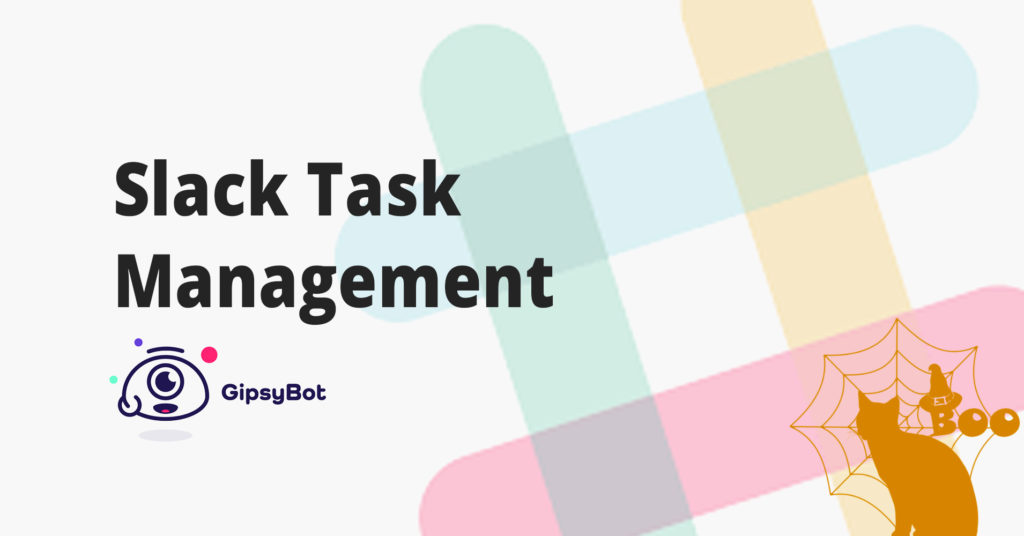
You’ve probably been in this situation…
You’ve just got out of an interview with a potential new hire and you’ve only got 5 minutes until your next meeting
You open slack…
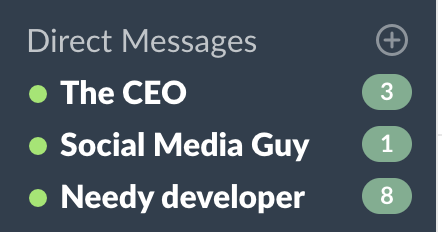
Crap.
Now you’ve only got 5 minutes to:
- Respond to your CEO
- Assign tasks to your developer and social media marketer
- Do it in a way so it can be tracked
Sound familiar? If you’re anything like me…
This happens more often than you’d like.
So how can teams keep track of all these small tasks?
There’s no answer quite yet. (Although we’re working on it ????????)
Discover the next generation to-do list
Skyrocket your productivity with the world’s smartest task management app.
Request early access today, available free for a limited time
But in the meantime, the answer is to stick to assigning tasks through Slack, or bouncing into a project management app like Trello and Wrike.
In this post I’ll compare the most efficient ways currently on the market to assign quick tasks through Slack.
It’s time to end the elusive lost task!
Option #1 – Use task management apps
Meet Asana
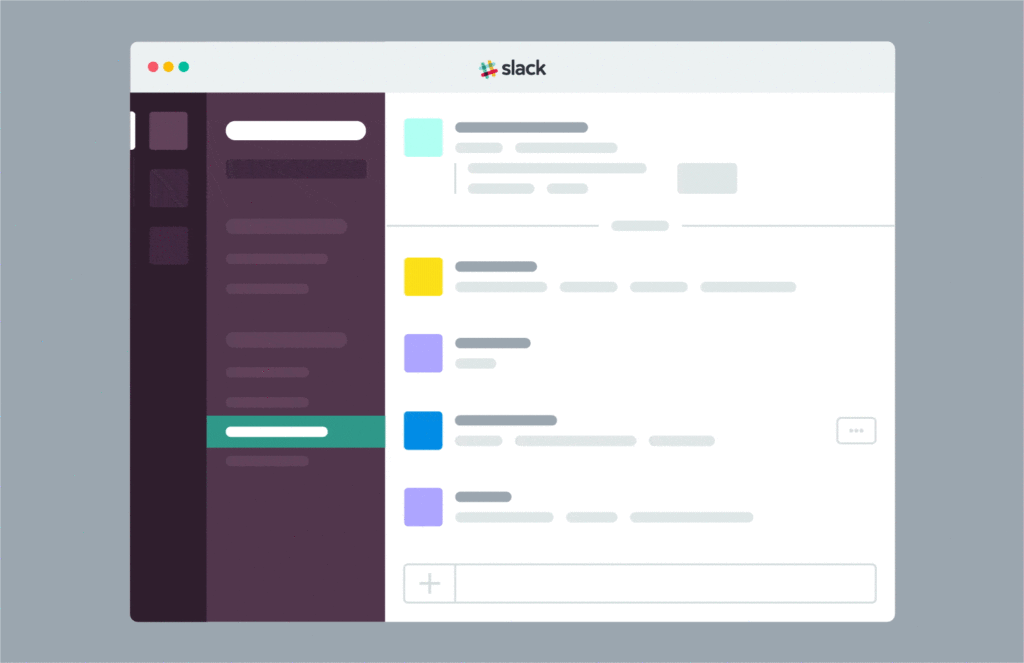
If you’re running a team that needs all the features that Asana has to offer, switching to using Asana as your project management solution just might be your best bet.
Asana has teamed up with Slack to offer teams’ the option to right click on any message and click “create task” to automatically create or update a to-do in Asana. It’s highly convenient, super quick to do, and only takes a few clicks to assign a task.
The downside is that your team will be locked into the Asana ecosystem, if Asana isn’t a good fit for you, there’s no good way around that.
So what if you’re a team that wants something a little bit simpler?
Meet To-do
Don’t want to commit to keeping up with a full fledged project management solution?
Using a to-do list app like To-do by Workast might be your best bet.
Unfortunately the experience of assigning tasks isn’t as smooth as Asana’s integration, and by default all your tasks will be loaded into Workast’s ecosystem, not your usual project or task management tools.
A workaround for this is to use Workast’s zapier integration to add a card to Trello, Wrike or any other project management solution you’re using.
But what if you don’t want to deal with adding new apps? Fortunately Slack has plenty of features which can be hacked to assign tasks.
Option #2: Use Slack’s built in features
Create a post with a checklist

If you like the familiarity of checking off tasks on a to-do list you can do the following:
- Create a post with checklist formatting
- Share the post in the channel so that others can see and edit the list.
If the checklist is just for you, you can keep it private.
Pin messages

You probably know that you can pin messages in a slack channel…
But pinned messages and files can also be used to keep track of tasks that need to be done.
Here’s how to do it:
- Pin messages and files as to-do tasks
- Review pinned tasks when needed and unpin when done
- Anyone in the channel can add or remove pins, so this is great for collaboration
Create a #to-do channel
Creating a dedicated #to-do list channel is a great way to track and assign group tasks in one convenient place.

Keeping a simple channel as your source of to-do truth is another option. Invite anyone who needs to add items, make requests or work on the to-do list.
If it starts getting too noisy you can always create more to-do channels for individual teams or projects.
Star messages to create to-do items

Another way to create a to-do list is to star the important messages and files in your Slack.
If you ever want to review all the things you’ve starred, just click the star in the top right corner of your Slack window.
Whenever you’ve completed a task, you can remove the star when you’re done.
And there you have it. While there’s no perfect way for everyone to handle to-do’s within Slack, there’s good tools out there to make it a little simpler.
Looking for a to-do app that will change all this? ????????
